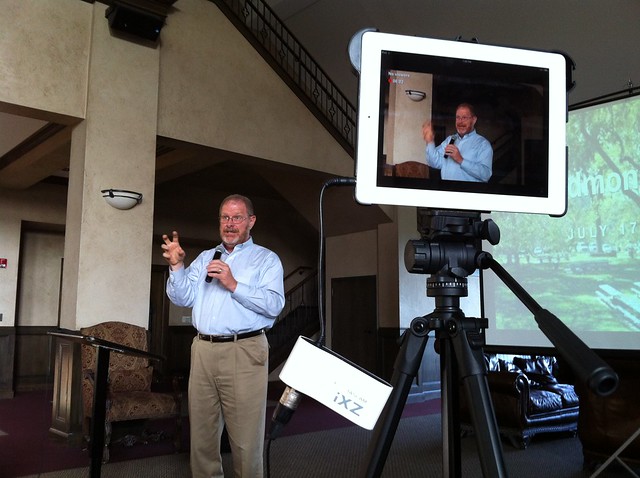Wondering how to get all that student work or long videos (30+ minutes) off your 16gig iPad? That’s a question I spent 3 hours on yesterday, and fellow teammate Mary Ray also spent her share of time.
 |
| Image Source: Flickr via Wes Fryer, http://tinyurl.com/k4xlo9m |
Believe it or not, about 9gigs of video content on a 16gig iPad doesn’t leave much space…we could only load one app at a time in addition to the stock Apple apps. Mary was kind enough to write up an email to teachers (included below) who use iPads as their new video cameras–and why not, they work great in classroom environments?–offering tips and tricks.
However, the one tip Mary didn’t share was the one that actually worked–Using BitTorrent Sync (“btsync” for short) to make a backup of all images/videos in the Camera Roll on your iPad to your computer (the option also exists to send files to another device running BTSync).
Here’s what Mary shared, all of which are great options that didn’t work because we were using a supervised iPad (e.g. mobile device management system is Casper) that had not been upgraded to iOS 7, while the Mac that had “made it” had also been upgraded.
1. Make sure that you record in clips of no more than 5 minutes in length. This does not mean that you cannot record a 50 minute lesson. You simply need to pause every 5 minutes or so and then immediately press the record button again each time. Longer clips are fine, but you are more limited with regards to options for transferring/sharing.
2. The easiest way to get your videos off of your iPad is to upload them to your Google Drive account. When you click the upload button in the Google Drive app, you can select content that is stored in your camera roll. To date, I have had success in uploading a video that is 7 minutes in length. I would not recommend trying to upload anything larger. Once in your Google Drive account, you can easily access it on any computer.
3. A second option is to upload your videos from the camera roll directly to ECTV. Simply log in to ECTV through the Safari app, click upload video, enter the required information, and browse your camera roll app for the appropriate video.
4. Another option that allows you to transfer content between devices is the Documents by Readdle app – a FREE app that allows you to transfer virtually any type of file (.doc, .xls, .ppt, .pages, .numbers, .keynote, .pdf, .zip, mp4, .mov, .jpg, …) This app provides a workflow that will allow you to transfer content directly from iPad to iPad, or from iPad to computer. A video tutorial can be found here.
5. Make sure that your iPads are updated – we are currently at iOS 7.0.4. In the event that you are having difficulty transferring/sharing a longer clip, a fourth option would be to connect the iPad to the Mac computer in the Technology Department that was used to enroll the iPad into the MDM. This option could take a while due to the fact that it would require scheduling a time when Tech department staff are available to facilitate. We would then import the video into iPhoto/iMovie on the computer. NOTE – This option is not available if you have not updated your iPad.
OTHER SOLUTIONS THAT FAILED
Some other approaches I tried that failed included the following:
- Readdle Documents – This solution, tried-n-true in most situations, failed because Readdle makes a copy of the video into its own space. You end up with twice the size of the video, with one copy in the Camera Roll and the other in your Documents file space. If you don’t have a lot of room, well, tough.
- WebDAV Navigator – Use this free app to transfer video to a webDAV server, which could be something like OwnCloud.org or another iPad running Readdle Documents. It failed because it required compression of the video prior to transfer, which resulted in insufficient space.
- Free Bluetooth Transfer – For a bit, I thought doing a transfer via bluetooth to a computer or another iPad would work, but nope, there was a 500 meg file limit. While that’s substantial, 5gigs and 3 gig sized videos in your Camera Roll will trump this approach.
- Connect iPad to Linux Computer – Usually, when I connect an iPad to a Linux computer, I’m able to view the apps and content on the iPad. Unfortunately, a supervised iPad is locked from access (what a pain but good for security I suppose).
- iPod Transfer to Computer (Windows) – I had high hopes for this solution but it failed as well.
- Other failed approaches that have worked great in the past include Dropbox, GoogleDrive, Mover+.
WHAT WORKED – BITTORRENT SYNC
The solution that actually worked–it was actually my last attempt before admitting failure–for the strange situation we encountered on a supervised iPad was loading BitTorrentSync, then synching to the hard drive of a computer. BTSync succeeded because it didn’t do anything with the video file…it only transferred it from the Camera Roll to the computer via the BTSync client on the iPad.
If you haven’t explored BTSync (free, no cost), then you’ll definitely want to!
Make Donations via PayPal below:
![]()
var _gaq = _gaq || []; _gaq.push([‘_setAccount’, ‘UA-3445626-5’]); _gaq.push([‘_setDomainName’, ‘mguhlin.org’]); _gaq.push([‘_trackPageview’]); (function() { var ga = document.createElement(‘script’); ga.type = ‘text/javascript’; ga.async = true; ga.src = (‘https:’ == document.location.protocol ? ‘https://ssl’ : ‘http://www’) + ‘.google-analytics.com/ga.js’; var s = document.getElementsByTagName(‘script’)[0]; s.parentNode.insertBefore(ga, s); })();